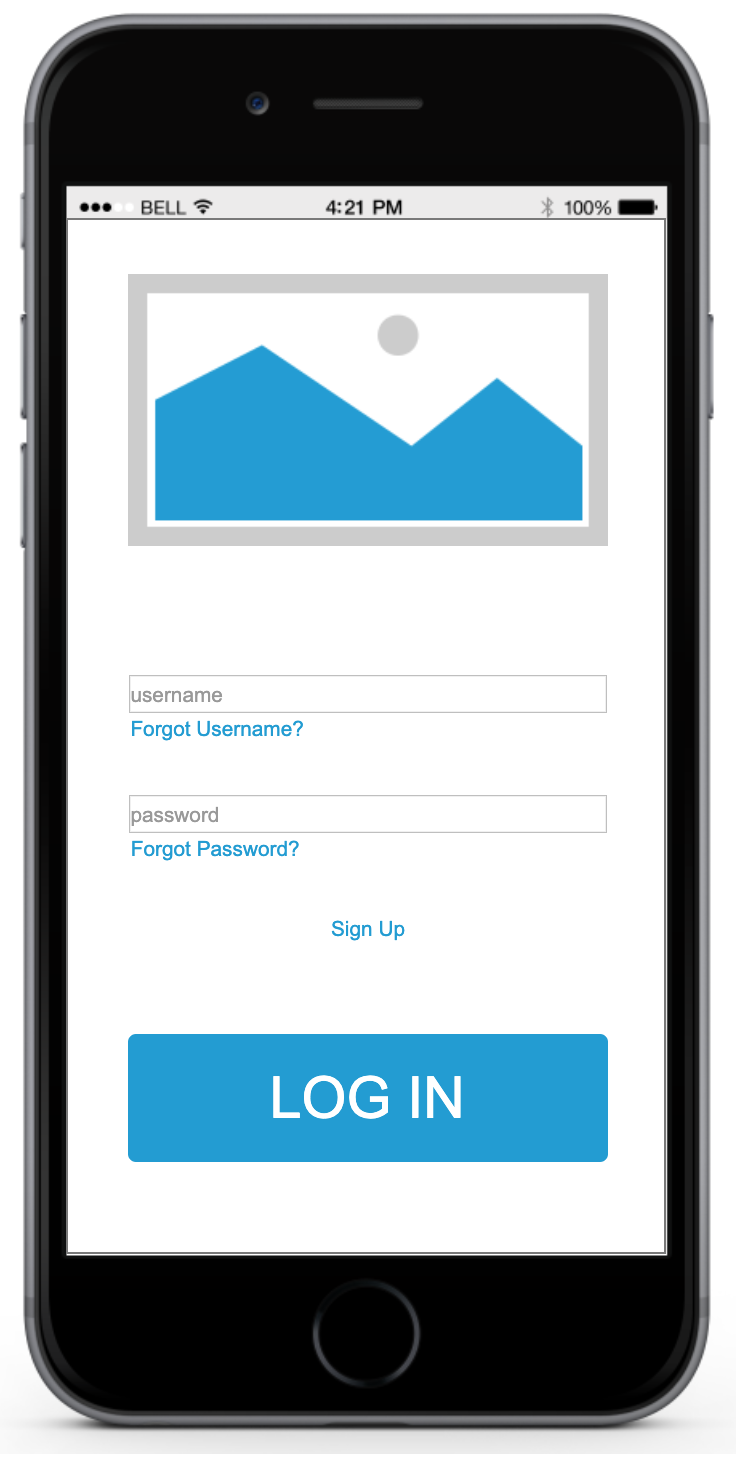Security Application
My Role:
Usability Testing
Participant Selection
Our participants will be any person who travels a lot by themselves during late hours. Most attacks happen during the evening because of little lighting and less foot traffic. Age range can vary but for this test we were seeking a 16 – 35 age range. Participants must travel by foot and/or public transit.
Scenario Sketch
Lydia has received a safety bracelet for her birthday and has to set up an account. She creates her username and password on the app. She is asked for an emergency name and phone number. She is also asked which hospital she prefers to contact during an emergency. Once that is set up she now has to activate her bracelet and link it to her account. She inputs the bracelet serial code and confirms that the bracelet in the picture displayed on the app is hers. She then adds it to her list of accessories. When she goes to her list she can see all the accessories her has linked to her account. She clicks the bracelet and sets the mode of the bracelet to standby. Once she chooses the mode a description is displayed to inform Lydia what standby mode means.
Lydia then exits the app and continues to her day.
Tasks for Mobile App
To begin with, imagine you received a safety bracelet for your birthday, you already have an account.
Task 1
After you activate your bracelet, you want to set up other information. Start by adding one Emergency Contact. And select the one for the bracelet.
Task 2
Now you have your account, let’s register your safety product. Please type in the code on the bracelet which is 0123456789 to activate the service and then create your Emergency Contact Information for that bracelet.
Task 3
Your sister thinks a safety bracelet will be useful for her too. Since she come home late every day. She wants to borrow it, so you need to deactivate this bracelet on your account.
Task 4
After trying the safety bracelet, you sister loves it. You want to buy one through the APP. Please finish the whole buying process. You can consider your task complete when see a message that you’ve Checkout Successful.
Tasks for Website
To begin with, imagine you received a safety bracelet for your birthday, you do not have an account.
Task 1
You have received your new bracelet. Visit website to create your account.
Task 2
Now you have your account, let’s register your safety product. Please type in the code on the bracelet (which is 0123456789) to activate the service.
Task 3
The important feature of your new bracelet is that you can attach an emergency contact to it so in case of danger that person will be contacted. Add an emergency contact to your bracelet.
Task 4
Visit your bracelet settings and active the "Alarm mode".
Evaluation Results
Have submit button instead of “Create Emergency Contact” button after you create your account and activated your account
Clear labels
After registering/login in a replacement link that leads to your “Account” should be added and labeled “My Account”
Have navigation to settings be less difficult to find
Easier way to let the user know when they are customizing their emergency contact list when they are attaching an emergency contact to a device
Easier way to ensure that the user knows they can modify the modes of their device
Remove required text during testing. Testers should be able to input whatever text they want for a mock test. Participants were irritated when accidentally not inputting the information given to them.
Too many required text
Should only show what it would look like if user input information wrong once
Low-Fi Web Prototype
Website prototype link: https://6qwdfv.axshare.com
Mid-Fi Mobile Prototype
Mobile Prototype Link: https://qu6t8z.axshare.com/#g=1&p=launch
Hi-Fi Web Prototype
Hi-Fi Web Prototype Link: https://fag6ot.axshare.com/#g=1&p=home&view=default